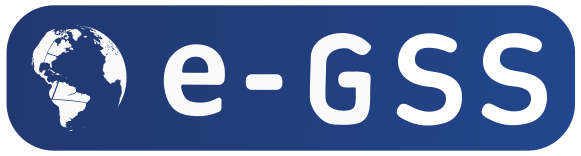Steps to Lock Your Facebook Profile on a Desktop
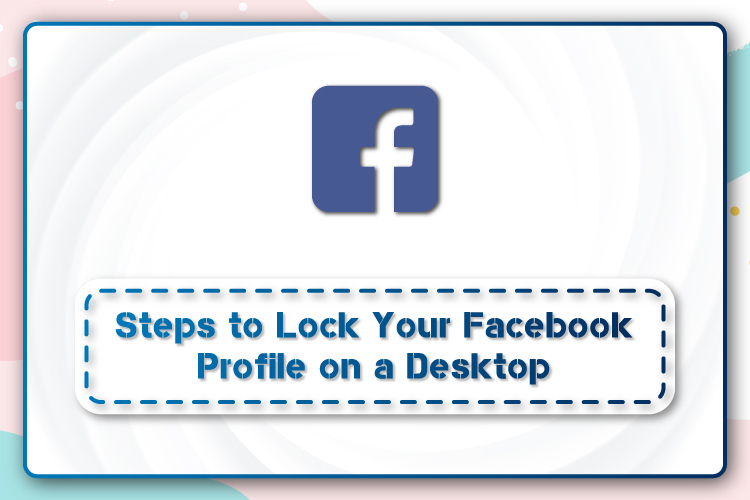
Facebook is one of the most sought-after social media platforms out there, which boasts more than a billion active users every month from around the world. Users who have accounts on Facebook can post photos, videos, stories, upload status, and connect with other people from across the globe. With the growing privacy concerns of people today, the social media giant is also taking significant measures to cater to their users’ need for better privacy on the platform. Back in 2017, the platform rolled out a feature that allows users to shield their current profile picture, and now last year in 2020, the company launched another feature, Facebook profile lock, which is kind of a successor to the profile guard feature.
With the release of this profile lock feature, users can now add an extra security layer to their Facebook profile. A lock icon that shows up on a user’s profile indicates that the person has a locked profile. People who are not added as a friend will not be able to see the locked account.
However, this Facebook profile lock feature is only available for the Facebook Android app, Facebook Lite for Android, and the mobile website, i.e., www.facebook.com users. The company has not rolled out this feature for the Facebook iOS app or desktop website, i.e., www.facebook.com yet.
But there is still a way you can use to lock your Facebook profile as well using the desktop version. How? Let’s find out!
How to Lock Facebook Profile on a Desktop?
Follow these steps to lock your Facebook profile on a desktop:
- Launch any web browser and go to Facebook’s desktop site, i.e., facebook.com.
- Log in to your account using your Email or Phone Number and Password.
- From your home page, visit your Profile page.
- Once the page loads, click on the search box.
- From the URL www.facebook.com/profile… remove the “www.” and replace it with “m.”
- You will notice the URL https://www.facebook.com/ in the search field. When this new page loads, you will get Facebook’s mobile version on your desktop.
- From there, click on the Menu or the three-dot icon. A list of options will appear. Find and click on “Lock Profile.”
- After that, a confirmation notification will pop up, and once you confirm, voila! Your Facebook profile is locked now!
What Happens After You Lock Your Profile?
Upon locking your Facebook profile, the following won’t be visible to users whom you haven’t added to your account:
- Your timeline posts including status updates, photos, and videos
- Your cover image or profile picture in full size
- It will turn your timeline review and tag review on.
- Your story updates
- The earlier posts that you had shared to “public” previously will automatically change to “friends only.”
- A tiny part of your “About” will be visible to everybody who visits your profile.
Wrapping It Up
Facebook’s profile lock feature is undoubtedly a life-saver for users who like to keep things private on social media. With this feature, users can make sure that nobody except their Facebook friends sees their posts and other updates. It will also restrict unknown users from tagging you in posts or zooming in your profile or cover photo. Also, users with a locked profile cannot post to the “public.”