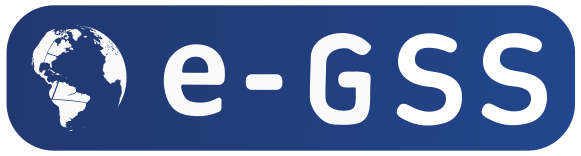Using Google Ads Explanation to Understand Performance Changes
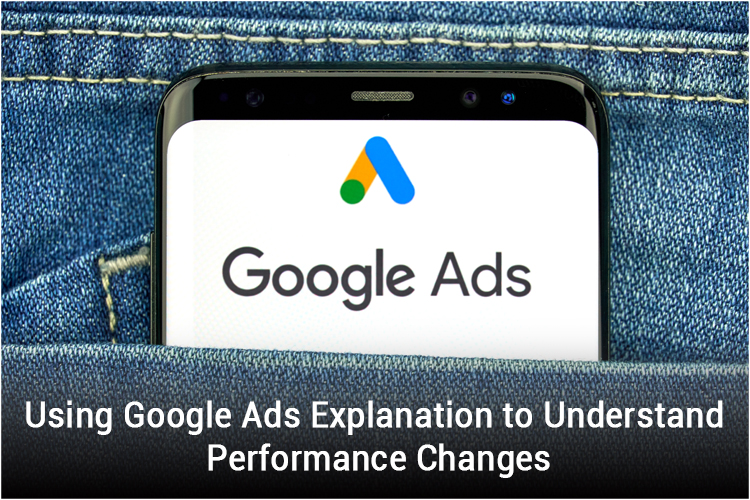
Google Ads has been testing its brand new feature “Explanations” in the UI. This feature will enable the advertisers and marketers to identify the potential causes behind the fluctuations in conversion volumes, impressions, search campaign clicks, etc.
Google announced this week that the “explanations” feature would be available at the ad group and campaign level when there is a substantial shift in the conversion, clicks, cost, and impressions performance with just one click.
This feature will help the marketers to focus more on optimization and less on identifying the issues affecting performance. For instance, let’s assume your business observed a significant drop in the impressions of one of your campaigns for two consecutive weeks. Now instead of diving into a big pool of reports to understand the cause, you can find it by just clicking the “See Explanations” option on your campaign.
Moreover, Explanations are only available for the enhanced CPC or search campaigns using manual bidding at this moment.
How do Explanations work?
To view Explanations, you will have to analyze adjoining time periods of the same duration (for example, a week vs. the previous week) and have adequate activity volume.
If the percentage change in a column is in blue color, that means the explanations are available. In contrast, if the percentage change in a column is in grey color, that means the explanations are unavailable. Additionally, explanations will be accessible for the last 90 days only.
You can see the Explanations by hovering over a blue percentage change column; the option will pop up there. As soon as click on it, Google Ads will begin processing the Explanations report, searching for all the possible common reasons. The explanations report will be shown on the right-hand side of your screen.
The tool will check the following things:
- Budget – It will show you how the budget changes might have affected the number of clicks and impressions your ads obtained.
- Auction Activity & Search Interest – You can see how fluctuations in search volumes on search partners and opting in/out of your search partners might have affected your performance.
- Targeting Changes – It will show you how changing your location target, keywords target, keywords status, and adding up or eliminating the audience might have affected your performance.
- Bid Changes – Google will show you how changing your bids might have affected where and how frequently your ads appeared.
- Account Settings – You will be able to see if the changes in your Google Ads account have affected your performance.
- Budgeting – You can also find out if allocating your budget across multiple units (such as ad groups) might have affected the performance of the rest of the units.
What You Will See?
If you perform Explanations at the campaign level, Google Ads will highlight the probable causes responsible for the alterations at the keyword and ad group levels in the results. You will be able to see a list of the things that Google Ads has run scans for and what it found explanations for and what it didn’t. Also, Google does not scan factors like changes in your website and your ads as the factors affecting your performance. This will be mentioned at the bottom of your report.
So, this was all about this latest Google Ads feature. If you are running a search campaign or an ad group, this tool will come handy to you. You just need to login to your account, open your campaign, and “compare”. This will also help you bring the necessary changes in your campaigns and get it running on the track.
We hope this information is useful to you. Let us know how this tool works out for you by dropping your experiences in the comments below!