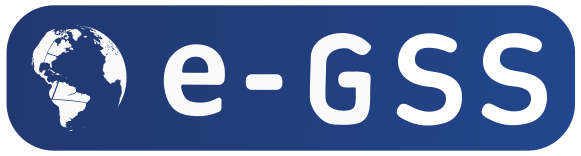YouTube SEO: 8 Steps to Create an Optimized YouTube Channel
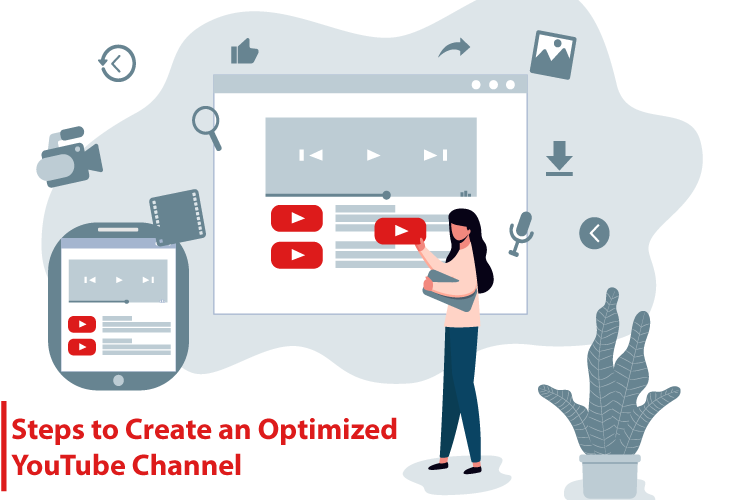
YouTube is one of the best ways to tell the world who you are and to show all of your talents. Besides that, it is one of the best marketing platforms to find a relevant audience and potential customers.
It gets over 8.56 billion search visits every month, which is far above the population of the whole world. In case your business already has an online presence with a website and social media pages but doesn’t have a YouTube channel, then you are letting go of many of the potential leads. Not only that, it also provides surprising online brand awareness and can expand your current online customers.
It has more than 2 billion active users that mean you can go there and grab many new clients you might have never targeted before. In your content marketing strategy, it is wise to include a content strategy for your YouTube channel so that you can create and post video content on it.
However, for that, you need a YouTube channel first. In this article, you about to learn just that. We will tell you how to set up an optimized YouTube channel and rank it.
In case you don’t have an account, you will need to get one for it. If you have a Google account, then you can simply sign in instead. However, if you wish to create a dedicated account for this purpose, you can do so with these instructions:
How to Create an Optimized YouTube Channel That Ranks Well
Step 1: Create an Account
- Head to the homepage of YouTube.
- Then, go to “Sign in.”
- Navigate to More and then tap the Create account option.
- Next, you will see the Google Sign-up form screen that will prompt you to enter the username and password.
- Provide the asked credentials to continue.
- After that, pick the “To manage my business” option.
Step 2: Log in to YouTube
Once your account formation completes, go to YouTube and then sign in with your credentials. To do so, once you open YouTube, click on Sign in link on the upper-right corner.
Step 3: Open YouTube Settings
Now, as you are signed in to your YouTube account, our next step is to reach to its settings. There we will manage and tweak some settings.
- To open it, tap your account icon on the upper-right corner on your screen.
- Then, you will see a drop-down menu.
- Choose the Create a channel option.
Step 4: Give a Name to Your New YouTube Channel
- Choose the option that says use a custom name.
- Provide a name for your channel. If you are a brand or business, give it your official brand name.
- For example, your brand name is “Tap Once,” then you should name your website, social media pages, and YouTube channel the same name. This will enable the audience to recognize you easily.
- Also, keep in mind once you enter a name, you won’t be able to edit or change it before the next 90 days. So, enter the name carefully.
Step 5: Add a YouTube Banner Image
Now you need to brand and decorate your channel home page. The first step to brand your channel is by using a perfect YouTube banner. YouTube calls it Channel art. It is very much identical to the Linkedin or Facebook cover image. You can easily design a banner or channel art for your YouTube channel with Canva. It is an online tool that enables you to craft accurate and optimized images for various marketing platforms and social media.
Once you have created a channel art image, hover your cursor on the banner of your channel and then press “Add channel art.”
Step 5: Uploading a Logo for Your Channel
- In order to do so, you have to open YouTube on a computer.
- On a PC or Mac, open YouTube and log in to your account.
- Then go to your channel.
- Hover your mouse cursor over the profile picture of YouTube.
- Next, choose the Edit channel icon.
- There you can upload a logo or icon for your channel.
Keep in mind that it is one of the most important factors in the branding of your channel, and the user will be able to recognize you easily via it. If you are a brand, then use your iconic logo here. It supports an image of 98×98 pixels and with JPG, BMP, GIF, or PNG format.
Step 6: Post Your First Video
Now your basic channel is almost ready to be engaged. To upload a video follow these guidelines:
- Once you are signed in to your account, go to “Create a Video or Post” located on the upper-right corner.
- Next, go to “Select files to upload.”
- Browse the video you want to post and then and then choose it.
- Choose the Public option using the drop-down menu.
- Provide the title and description for your video. You should include the keywords in a natural way while writing a description of your videos.
- You can’t enter more than 100 characters in Title and more than 5000 in the description. Make sure to include keywords in titles and descriptions so that people will be able to find it easily.
- Now publish it.
Step 8: Upload a Trailer for Your Channel
It is one of the best ways to attract new users to subscribe to your channel as well as it will provide a brief introduction about your channel. In the trailer, you can show a glimpse of the exciting content that you provide on your channel and give a reason for people to join you.
To upload a video as a channel trailer, follow these steps:
- Upload the video that you want to choose as a trailer for your channel.
- Then visit the home page of your channel.
- Go to Customize channel.
- Then visit the Home tab.
- Tap on “For new visitors.”
- Head to Edit.
- Choose “Change trailer.”